Another easy way to resize images
Added on: Thursday 29th October 2009
A while back I published an article on how to use the Send To Mail Recipient feature on a Windows computer to resize a batch of images. This is fine if you have an email client set up on your computer but what if you use webmail?
As I mentioned in the previous article, there is plenty of software around to resize photos but most of it comes with a bewildering array of options.
The other day, I came across a Firefox extension called Shrunked which will automatically resize any photos uploaded to a website.
I like this idea as the resizing is done from within the browser with no need for any additional operations in another program. The only downside is that it works with traditional File Upload boxes which only allow one picture to be uploaded at a time.
To get Shrunked, go to its page in Firefox Add-ons or search Add-ons for resize within the Photos, Music and Videos category.
On this page you will see that Shrunked is an experimental add-on so you will have to tick the box before you can install it. (see below)
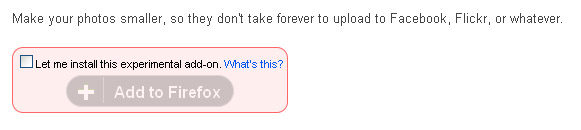
Once the Add-on is installed, select Tools - Add-ons from the Firefox menu, select the Shrunked Add-on and click the Options button. (see image below).
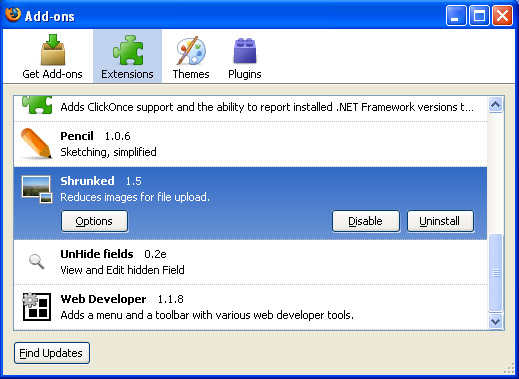
There are two tabs on this window, Site Settings and Defaults. Click Defaults and set values for the maximum size of the images and the quality. (see below). 800px is usually OK for a website
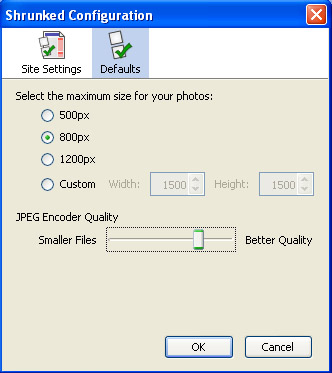
Click OK to save changes and then when you go to upload a photo you will see a new toolbar appear above the website window. (see below)

Click Yes and when the image is uploaded it will be reduced in size so that its maximum side will be the value you have set as the default. Note that you will get the Defaults window pop up again when you first upload to a website but you can select the 'Remember my answer for this website' option and you won't be asked again.
By the way, as stated on the site it doesn't save the settings in earlier versions of Firefox but works just fine in 3.5

 Andrew Parrott runs
Andrew Parrott runs