The all important follow up email
Added on: Friday 30th January 2009
This week I returned from a weeks skiing holiday in France and yesterday I got an email from the company I purchased my travel insurance from asking if everything went OK.
Firstly, the email (with the subject 'Welcome back from your holiday') started off by thanking me for purchasing the insurance.
There then followed a paragraph that contained all the information needed if I wanted to make a claim.
Finally they offered me a discount on any future purchases and some advice on the types of policy available.
This is a great example of good marketing for the following reasons:
- They are selling to existing customers.
- They know I have been on holiday and when so the subject of the email is more personal - and I'm more likely to open it.
- The email contains useful information that I would otherwise have to find myself making me more interested to read on.
- Once my attention is grabbed it then goes on to try to sell me more products.
This sort of thing is very easy to do as long as you have the information - in this case dates of the policy and customer contact details.
What's more it can all be automated so that you can concentrate on other tasks.
There are plenty of other areas where this can be used. For example if you provide accommodation then you could have a system to send out an automatic email after the holiday asking for feedback and you could also email the customer at the same time the next year reminding them that it was a year ago they booked and how about another holiday?
If your system can't do this them perhaps you need to get in contact?
Remember its much easier to sell to existing customers (provided they had a good experience previously!)
Page has expired
Added on: Thursday 29th January 2009
On many websites with search forms, if you do a search and then go to another page to view the results, clicking the back button brings up a 'page has expired' message.
You can of course hit the Refresh button but many people want to go back to the page and have the original search criteria - perhaps you want to view each result in turn.
I've tried various ways in PHP to do this by changing headers etc but the single line of code that works perfectly every time is as follows:
header("Cache-Control: max-age=300, must-revalidate");
The max-age is in seconds so the above keeps the page 'alive' for 5 minutes. You can change this as you like.
RSS Autodiscovery
Added on: Wednesday 28th January 2009
RSS autodiscovery is a technique that makes it possible for browsers and other software to automatically find a site's RSS feed.
I found the following article on how to add RSS Autodiscovery to your site when I noticed that a feed on one of my sites wasn't coming up whilst using the search facility in Google Reader.
I had been testing the various ways of subscribing when writing a previous entry in this blog on using RSS feeds.
Within a day of adding the relevant code to the home page of the site in question the feed appeared in the search results!
Needless to say our CMS now has autodiscovery written into it by default. See the source code for the home page on this site.
Using RSS feeds
Added on: Wednesday 14th January 2009
How to get information sent to you rather than having to go out and find it.
An RSS feed is used to publish frequently updated information such as blog entries and news headlines in a standardized format.
It includes full or summarized text, plus other data such as publishing dates and authorship.
These feeds are great for readers who want to subscribe to updates from their favourite websites.
RSS feeds can be read using software called an RSS reader, feed reader, or aggregator, which can be web-based or desktop-based.
A standardized file format allows the information to be published once and viewed by many different programs.
The details below show how to subscribe to and read a feed using Google Reader but the process is similar for most feed reading software.
1. Open up Google Reader
If you haven't already got Google Reader then first of all go to the Google home page. At the top left of the screen you will see some options. Click on the more link and select Reader.
The next screen will ask you to sign in to your Google account. If you haven't already got a Google account then click the Create an account now link below the sign in panel.
Once you have created an account and logged in then you'll see a Reader link listed under the My Services heading. Click this link to open Google Reader.
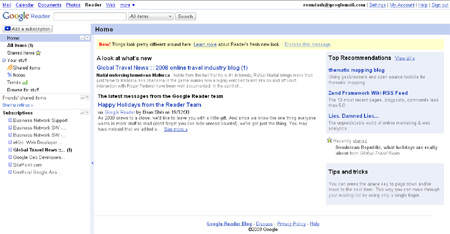
2. A quick guide to the reader
The left hand panel shows the number of unread items and a list of current subscriptions.
The right hand panel shows the unread items under the heading A look at what's new.
To read an unread item, click the item title in the list in the right hand panel.

This will open the article in a new window.
3. Subscribing to an RSS feed.
More often than not you will subscribe to an RSS feed from the site you are visiting (if there is an easy way to do it) rather than from within Google Reader.
On most sites with RSS feeds you'll see an icon similar to the following:
 or
or![]()
The page you see when you click on the icon will vary depending on what site you are on but what you want to look for is some reference to Google or Google Reader (see below)
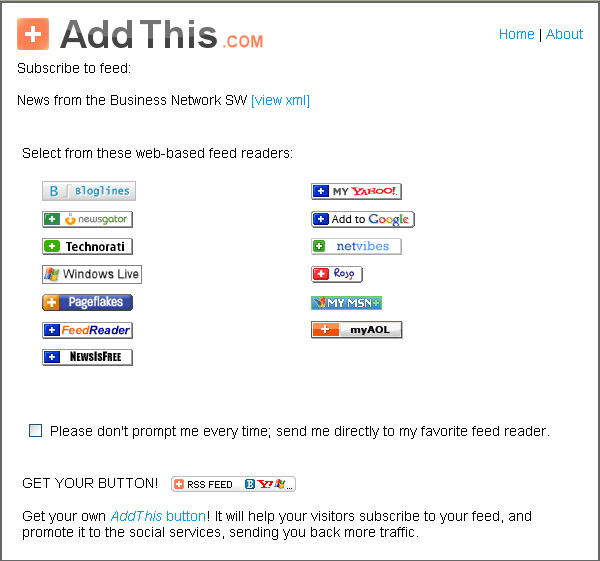
Clicking on Add to Google displays the following page:
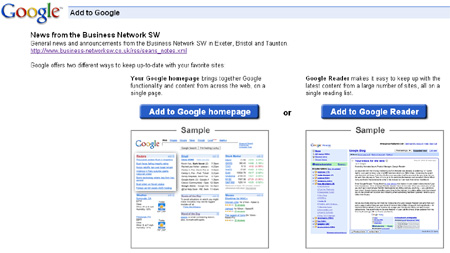
Click the Add to Google Reader button and you'll then be asked to sign in to your account. Once you've done this, the subscription will display in the left hand panel of Google Reader and you'll see a list of items (initially all marked as unread) on the right hand side.
To subscribe to a feed from within Google Reader you either need to know the full address of the feed (feed url) or hope that it can be found from a search.
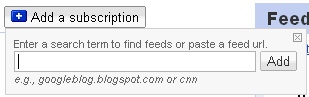
If you enter the feed url you will be automatically subscribed to the feed. If you enter a search term you will be presented with a list of results with a Subscribe button next to each one.
4. Getting the latest news without logging in to Google Reader
Google Reader saves time by 'pulling' new articles and announcements from various sites without you having to visit each site to find out whats new but you still have to log in to Google Reader regularly to get this information.
I have added the Google Reader Gadget to iGoogle so that when I go to Google to search for something my unread articles display on the same page...but thats another article!
Further reading:
Spam filtering in online forms
Added on: Saturday 10th January 2009
I have several enquiry forms on some reasonably high traffic web sites and I have been getting a daily bombardment of rubbish from spambots automatically filling in these forms. One of the forms even has CAPTCHA on it but this isn't very effective.
I came across this great article on reducing the amount of spam in online forms the other day and thought I would try a few of the techniques myself.
So the other day I implemented the following (in the order below) on one of my forms.
- Hidden form element - The form now includes a text box (hidden using CSS) with an explanatory label in case it does display. If this is filled in during the form submission then its likely to be spam.
- Detection of suspicious code - this checks the submission for the [url code which signifies that someone is trying to include links to other sites.
- Detection of multiple links - this checks the number of times a hyperlink is used within the form. If more than three are detected then this is likely to be a spam entry.
- Detection of keywords - we have all had the emails or form submissions that include links to the more dodgy sites so you know the sort of words I'm talking about!
The PHP script that processes the form submission checks for the above in the order listed and adds some text (SPAM) followed by the reason (one of the methods above) to the subject of the email. For the time being I'm only monitoring these submissions so they are still coming through to me but I'm pleased to report that it seems to be extremely effective with all the suspect emails correctly identified.
I'll continue to monitor for a while and then change the script so that it doesn't let any spam emails through.
However, we've already written the hidden field into the form building routine of our Content Management System.

 Andrew Parrott runs
Andrew Parrott runs